 Place Classic Order
Place Classic Order
- Place Order with SL and TP in Price
- Can place 'Market' or 'Pending' orders
- Order can be placed without SL or TP or without both
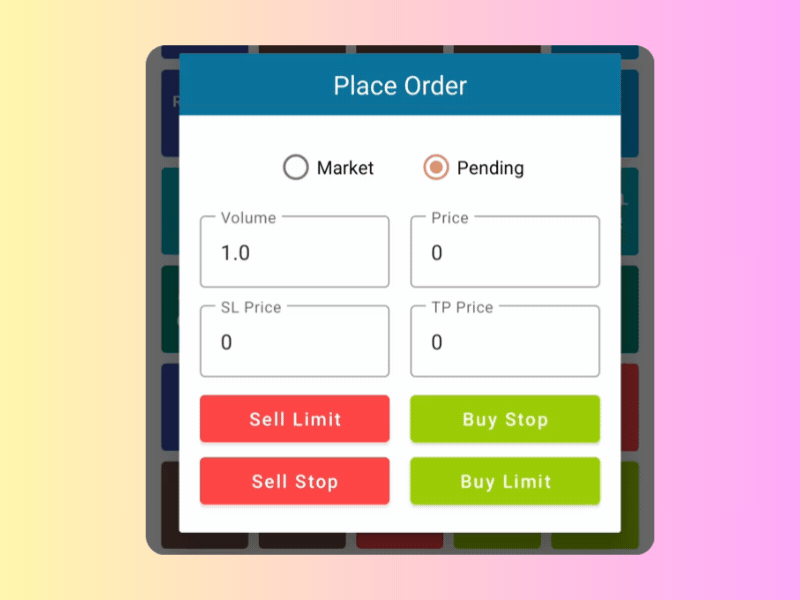
 Place Classic Order
Place Classic Order Risk Calculator
Risk Calculator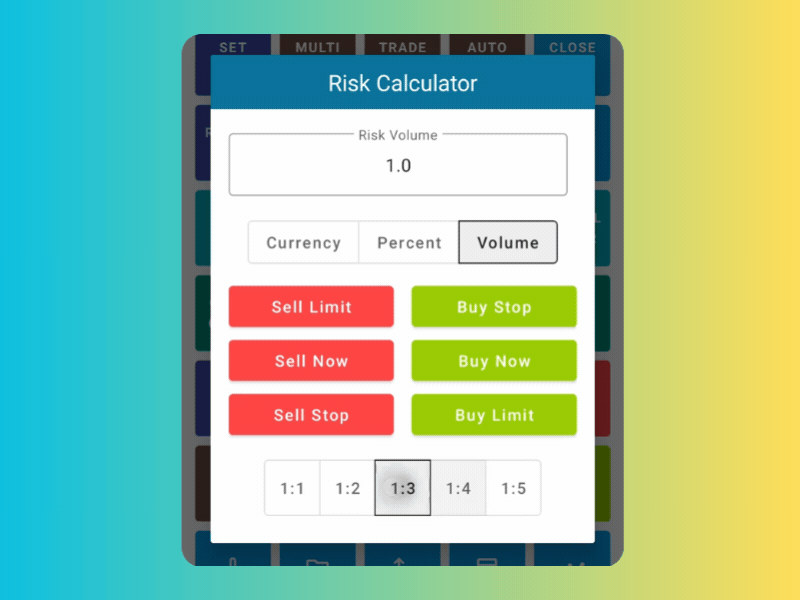
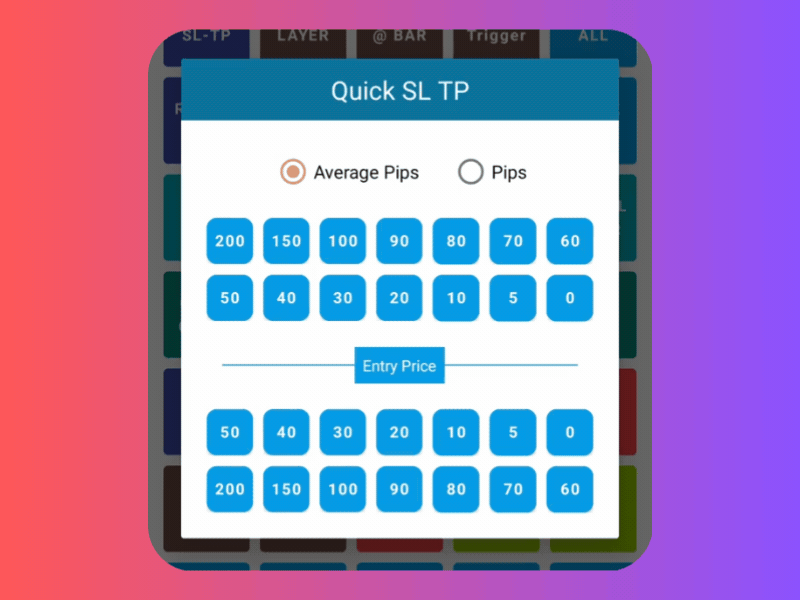
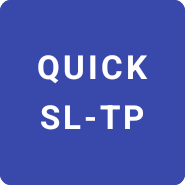 Set SL or TP Quickly
Set SL or TP Quickly Place Trade @ Time
Place Trade @ Time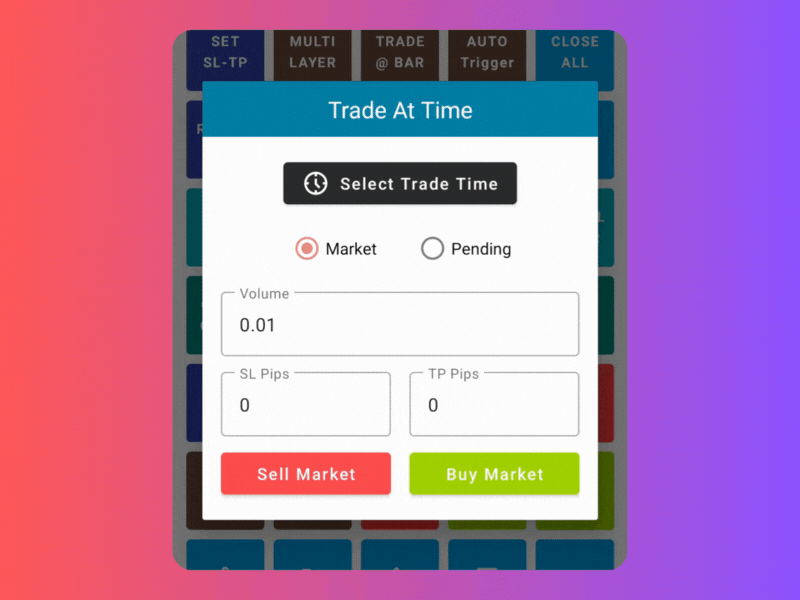
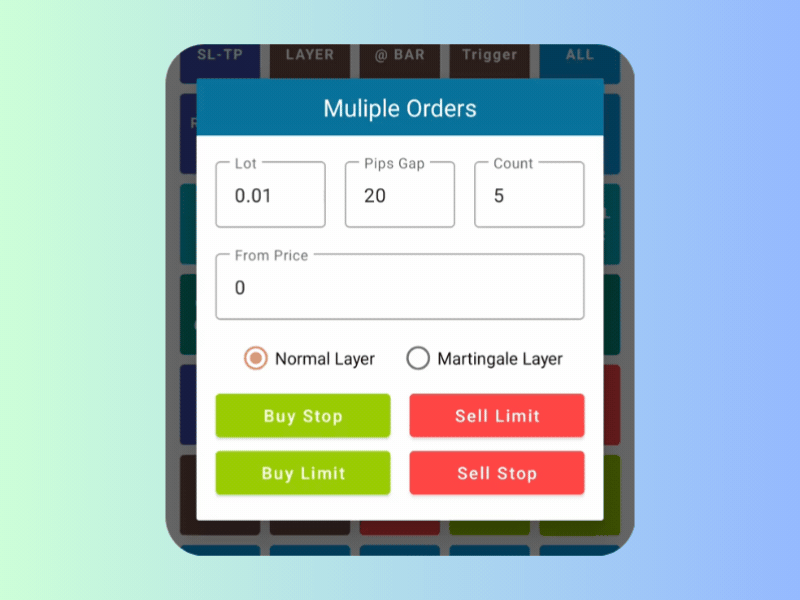
 Place Muliple Orders In A Click
Place Muliple Orders In A Click Set SL or TP For Orders
Set SL or TP For Orders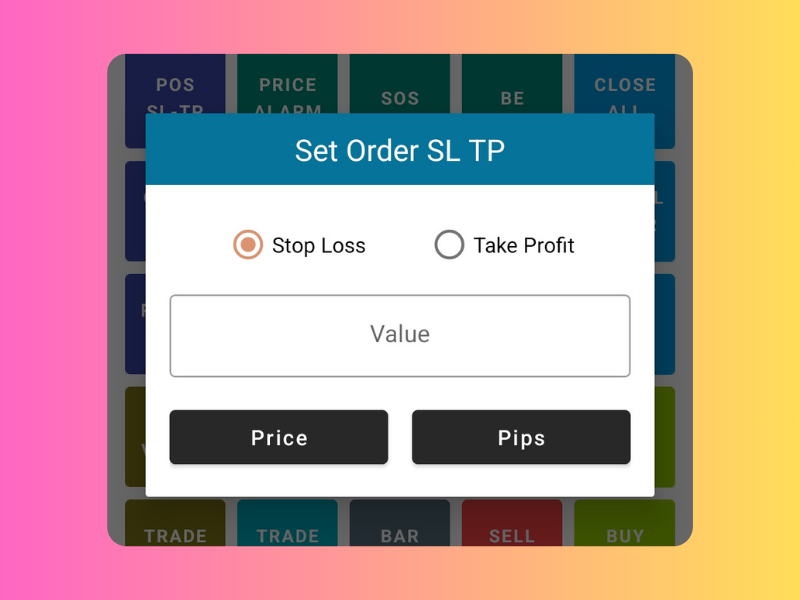
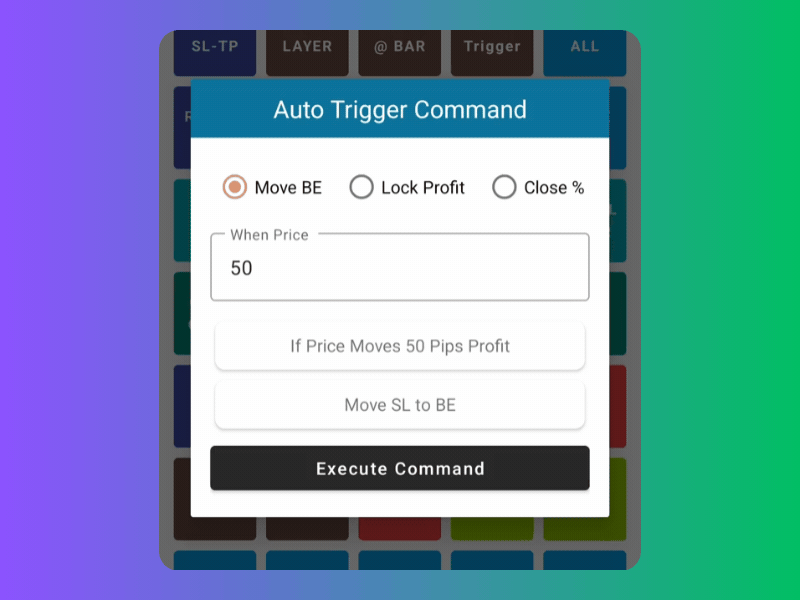
 Automate Your Trade
Automate Your Trade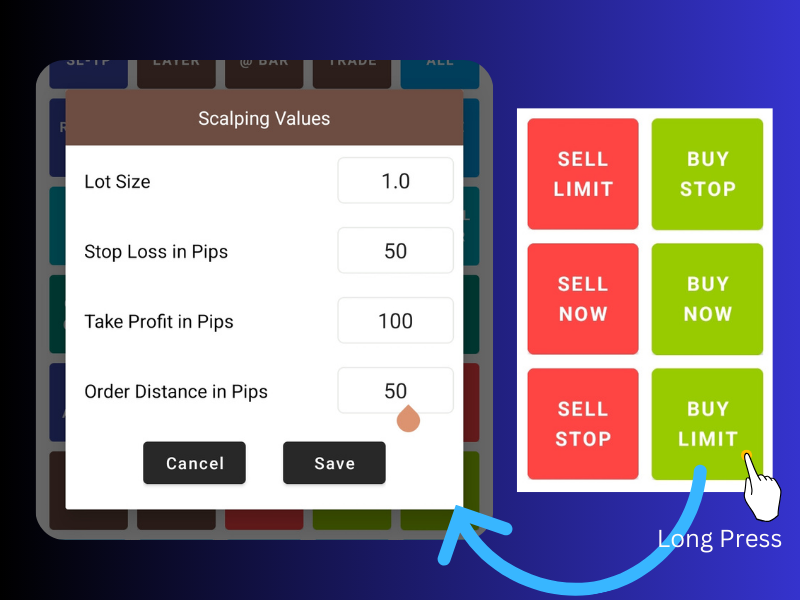
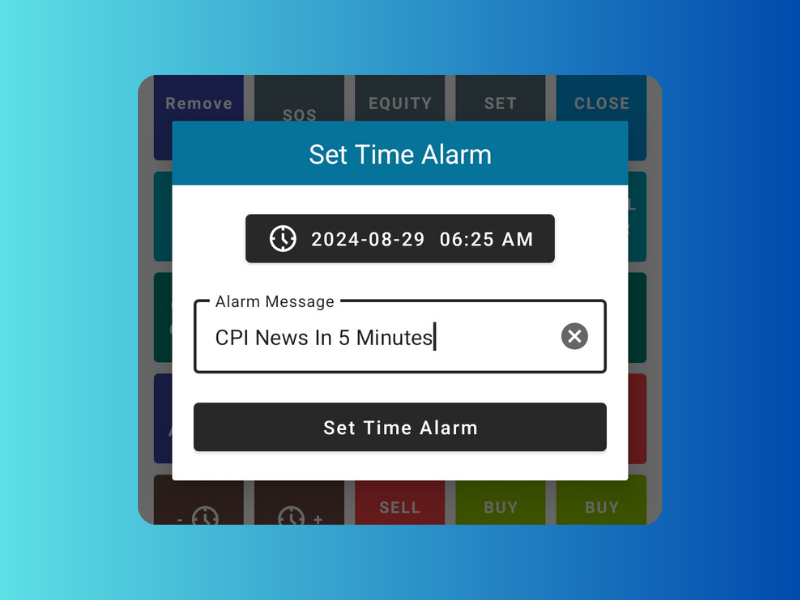
 Set Time Alarm
Set Time Alarm Many Ways to Close
Many Ways to Close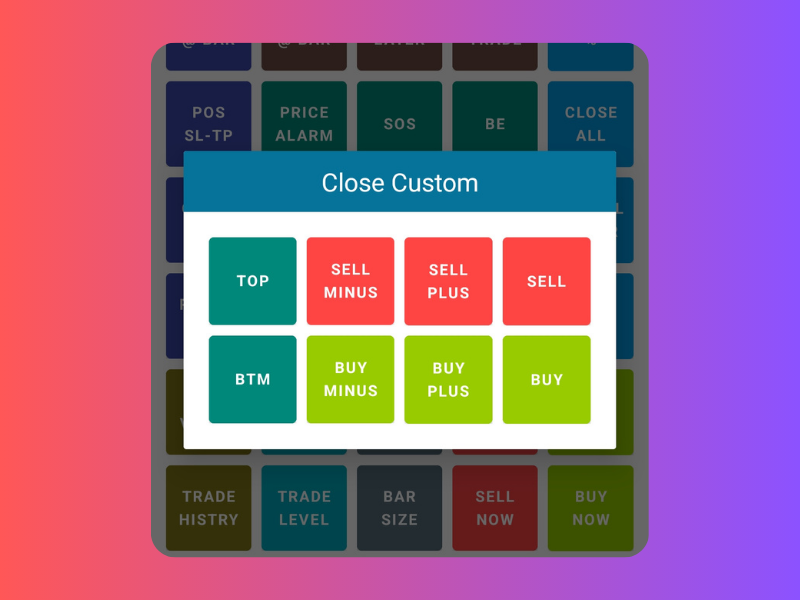
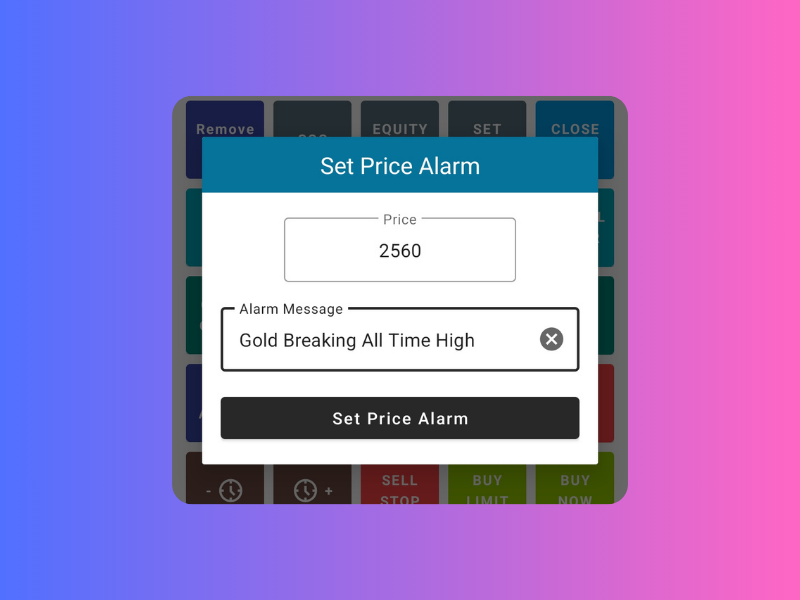
 Set Price Alarm
Set Price Alarm Order At Bar High or Low
Order At Bar High or Low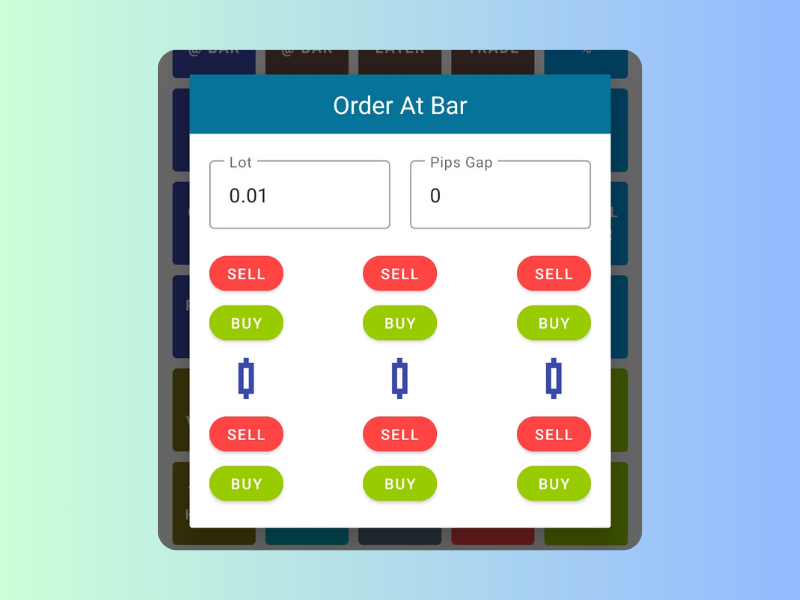
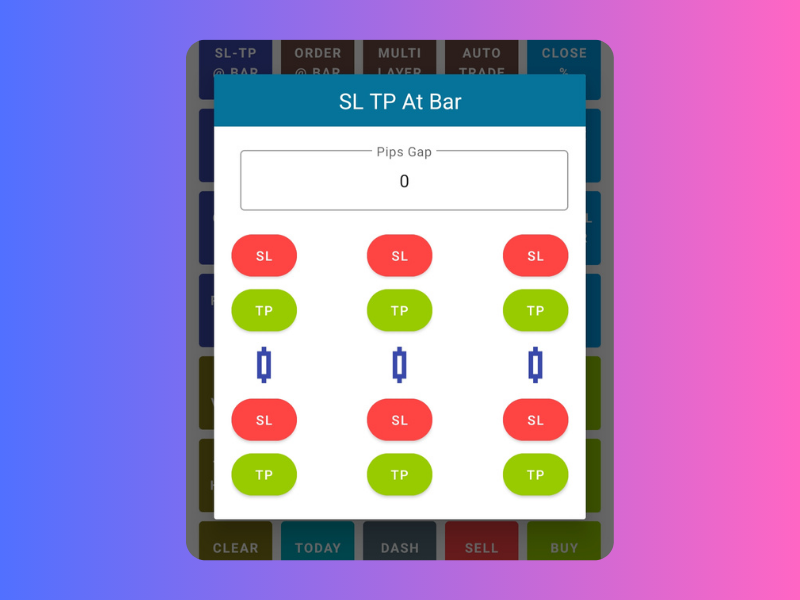
 SL or TP @ Bar High or Low
SL or TP @ Bar High or Low Set SL or TP for Positions
Set SL or TP for Positions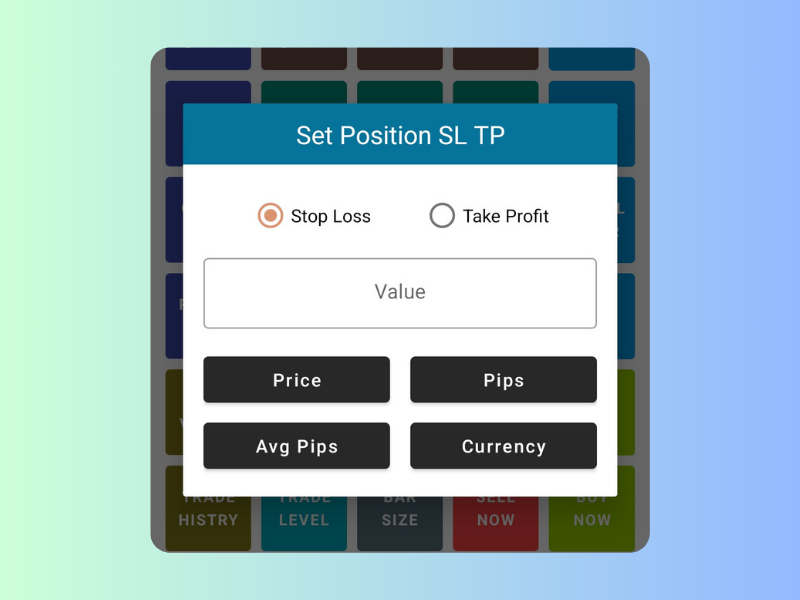
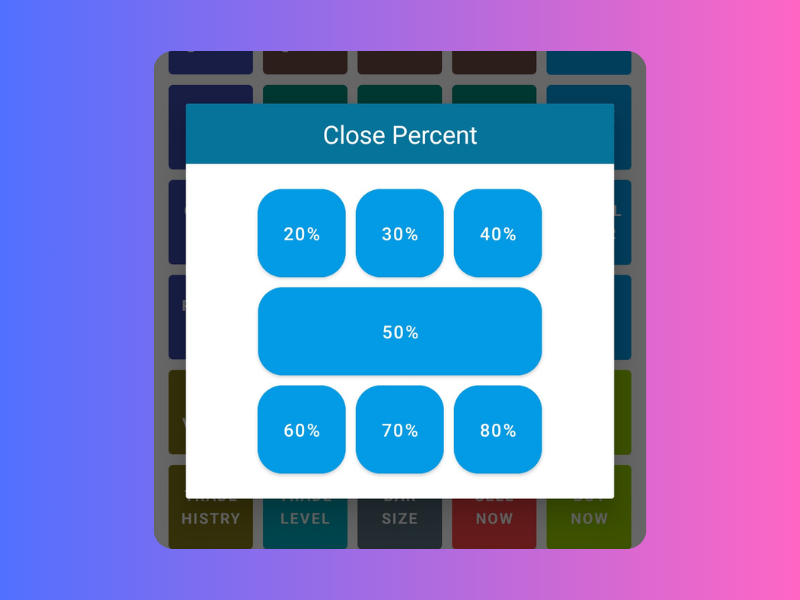
 Close Partial In Percent
Close Partial In Percent
Close all the position
Cancel or Delete all the pending order
In All Pairs in currently logged in account

Close all the position
Cancel or Delete all the pending order
In All Pairs in currently logged in account
Only if Equity goes below mentioned number
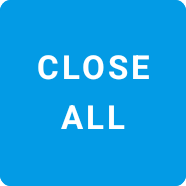
It closes all open position in the current active chart

It delete/cancel/remove all the pending order in the current active chart
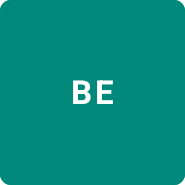
if position running in profit, then SL will be moved to entry price

Average price is calculated automatically, then it will move all position's SL to Average price.
** If pair have buy and sell position at same time this key will not work

You have buy position running, but you want to close buy position and open sell position immediately with same lot
Example : You have 2 buy position running with 1 Lot each, total 2 Lot. When key clicked, buy positin will be closed, then single sell position will be opened immediately with 2 lot
Watch Video
You have buy position running, but you want to close buy position and open sell position immediately with same lot
Example : You have 2 buy position running with 1 Lot each, total 2 Lot. When key clicked, buy positin will be closed, then single sell position will be opened immediately with 2 lot
Watch Video
You can get complete today trade details, like number of position opened, total loose, profit, buy postion count, sell position count, number of profit trade, number of loss trade.. etc
Learn More
You kept SL or TP, for some reason you want to remove all sl and tp for all position you can use this key.
Learn More
When this key clicked, Info window will be shown on the chart, which will show, position count, avarage price, loss, profit, hedged position information
Learn More
When this key clicked, existing position's direction(buy or sell), lot, sl, tp, will be copied and new position will be opened in the market
** if chart have buy and sell position this key will do nothing
Learn More
When this key clicked, tick volume indicator will be shown in the chart, when clicked again, it will be removed from the chart
Learn More
When this key clicked, Info window will be shown on the chart, which will show, order count, avarage price, loss, profit, hedged position information
Learn More
When this key clicked, all the position, order, sl, tp line indication will be shown and hidden
Learn More
When this key clicked, default indicator for trade history will be shown, when this key clicked again history indication will be removed from chart.
Learn More
When this key clicked, last 10 bar/candle size will be shown in the current time frame. On the left side current bar size will be shown in all time frame
Learn More
When this key clicked, all the information windows dialogs shown in the chart will be removed from the chart.
Learn More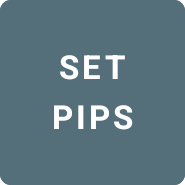
App calculates everything in pips only, before start using this tool you need to set what is the price value of 10 pip
When this key clicked, information will be shown to enter pips value on the chart, and confirmation dialog will be shown
Learn More
Show default tick volume indicator on chart